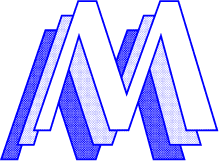Pluxemburg
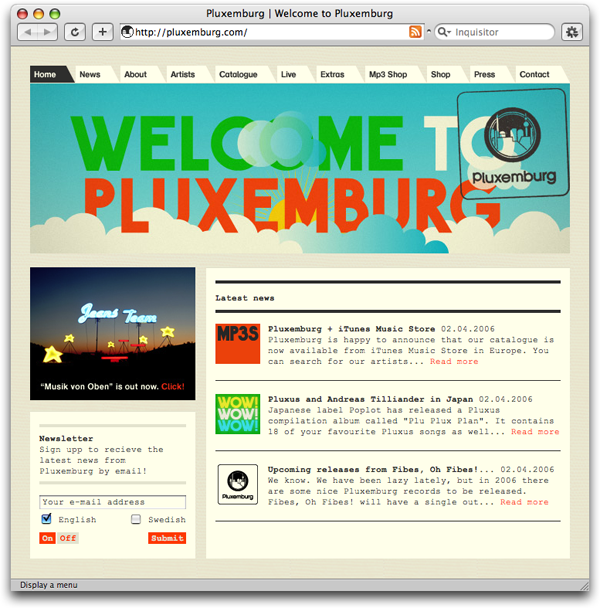
Pluxemburg is a record label I’m co-running with some friends. The site in its current form is almost two years old, but a lot of things have changed since it was first released. Since I just released some updates, I thought I’d write something about them and show how the CMS/administrative interface works.
Recent site updates
I won’t go through the whole site and tell you everything about it. Instead, go browse it by yourself.
The shop has been improved with a smarter cart that doesn’t forget your items if you by accident reload your browser or hit the back button. Validation is more clear and better looking in the same style as the improved (and AJAX powered) guestbook and newsletter subscription.
Browser support
When the site launched almost two years ago, it fully supported Internet Explorer 5 (Mac), IE 5, 5.5 and 6 on PC and of course, old and new Firefox versions, Mozilla, Safari etc etc. It was a pain to fix the CSS especially for IE Mac and IE5, IE5.5 on Windows. Currently, I’ve dropped support for MacIE (it’is not even supported by Microsoft any more), IE5 and IE5.5 for Windows. I think the site should work more or less using outdated browsers, but it might not look exacly as intended.
CMS and site admin
The site is powered by an advanced CMS that helps us adding and editing news, products in the shop, guestbook spam and a lot of other things. When I first wrote it for this site, I had in mind to keep it so general I could, so it could be extended and used in other projects. Of course the administrative interface is password protected, but I’ve recorded two movies showing some parts of it. I’ll convert the movies to H.264 right after this is posted, so for now, the movies are pretty large in size.
The first movie, shows a basic task such as adding some news items to specific part of the site and then view it. Pretty basic.
Watch the first movie (QuickTime 7, 20.9
The second show how easy it is to manage products in the shop, as well as track orders.
[Watch the second movie (QuickTime 7, 23.9
To download them, hold the ? (alt) key down and click the link or right click and choose “Download Linked File”
You’ll need QuickTime 7 to watch them.